One UI 8 Home Up Gets Major Upgrade – Explore All New Features & Changes

It’s impressive how Samsung implements and integrates new changes and features with the next-level customizations that left users surprised, all thanks to its One UI skin. At the same time, the Galaxy devices have a Good Lock suite that is leveraged by a wide range of apps, allowing users to customize and personalize the phone their way.
Samsung One UI 8 Good Lock Home Up New Features and Customizations
Meanwhile, the Good Lock’s Home Up has received a lot of significant upgrades with One UI 7, and guess what? The module is now not only getting a handful of features via the latest software update, from DIY Home to Gesture Settings, but also receiving the One UI 8 support. Here’s all that the changelog lists:
DIY Home:
The DIY Home was first introduced with One UI 7; it allows users to personalize the phone’s home screen their way. The new features that have been included are:
Alignment Guidelines: This feature suggests a proper alignment for the apps to be arranged in a straight line one after the other.

App Launch Animation Settings: This feature lets overlapped apps animate a little when they’re being launched. This setting is identified as :Animate overlapping items when the app launches.
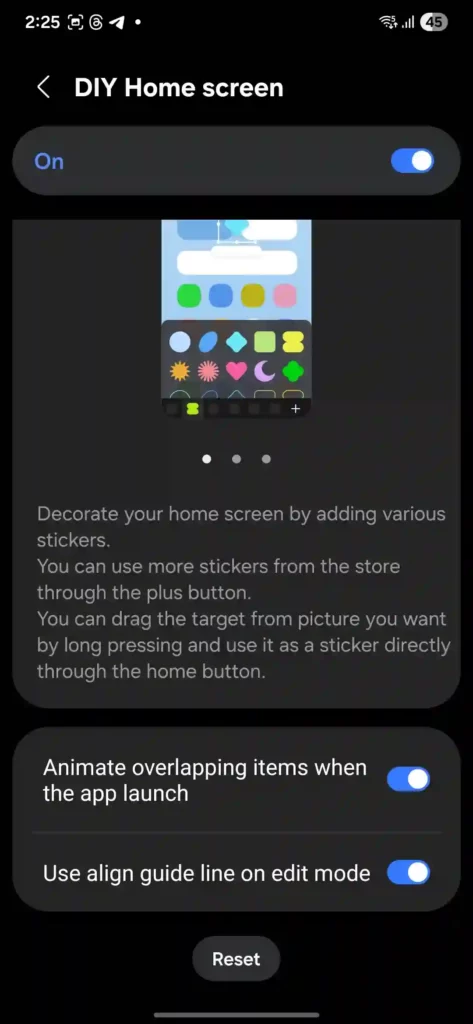
Item Group Editing: This feature allows users to group and ungroup multiple items placed on the home screen simultaneously.

**To do so, you just need to long press on the home screen, tap the DIY option at the top, and once the DIY Home screen is turned on, the floating toolbar will appear. Then select the items you need to group, and now, tap on the floating toolbar twice. You will see four options, then select the option that looks like a brush drawing. Tapping it will let you arrange or group multiple items at the same time.
Item Edit Lock: This feature locks the item present on the home screen to avoid accidental touch or misplacement.

**To do so, long press on the empty space on the home screen to flash up the DIY option, tap on it to bring the circular option, then tap on the floating toolbar twice to highlight four options. Here, you need to select the item or items you need to lock, and lastly, tap on the lock option that will lock the movement of the item. Also, you can unlock it by tapping on the lock icon once again.
Sticker Action Function: This feature allows stickers that are applied on the home screen to animate while also providing you the ability to integrate the desired app. Basically, it allows both the app integration and touch animations.

**To do so, you need to tap on the sticker that will highlight a few options. Here, you need to tap on the first icon among the other two, assuming the option to be called a circular customization menu. Now, tapping that option, you will see two options: Launch App, where you can set an app to be launched when the sticker is pressed, and at the same time, the next option is for applying an animation to the sticker (you can choose your desired animation from the options, including Attractive, Shake, Wave, Bounce, WakeUp, and Click).
Floating Toolbar: This appears when the home screen is long pressed and DIY Home is tapped. This allows easier access to various functions. At the same time, the toolbar now has a joystick feature, which is useful and allows you to move items present on the home screen in a neat manner.

**To do so, just tap on the floating toolbar once. Here you will see four arrows. Now, select the item (you can select multiple items as well) and then tap on the desired direction arrow, where you want to move the items.
Home screen: It includes three significant changes:
Hide Page Indicator: This option will hide the page indicator from the home screen. Once the option is enabled, the page indicator will only be visible when you scroll the page horizontally.

**To do so, open Good Lock, scroll, and tap on the Hide Page Indicator toggle to turn it on.
Horizontal Scroll and apps in alphabetical order in the app drawer: Now, you can have both the horizontal scrolling of apps and alphabetical arrangement of apps in the app drawer.

**For horizontal scrolling: first enter into the app drawer, then tap on the three dots placed on the search bar, select Home Up, and then tap on the Use Horizontal Scroll option. Now, for apps in alphabetical order, tap on the same three dots on the search bar, and now tap on the sort option and select alphabetical order.
Home Up Quick Access: Use Settings dialog on home screen. This option significantly adds the Home Up option right on the home screen for easier and quicker access.

**To do so, just enter into the Good Lock Home Up, tap Home Screen, then tap on the Use Settings dialog on the home screen toggle to turn it on. Now, exit settings and long press on the home screen, and you will see the Home Up option at the bottom right of the page.
Edge Panel:
This feature gets the ability to open apps on screen using any selected view type. In other words, you can launch apps via the edge panel in three different types; this includes full-screen view, split-screen view, and pop-up screen view.

** To do so, just enter into the Home Up, tap on the Edge Panel, and choose any one option from all three listed above (or in the way you want your app to be launched).
Gesture Settings:
The Gesture Settings now has a new option known as App Open animation tuning. This allows you to set or adjust the animation’s tuning speed for an app to be launched or opened. Basically, you can customize the app open animations.
Simple tuning: This ranges in speed from very slow to Very Fast.

Advanced tuning: This allows you to set window position, window alpha, icon alpha, corner radius, wallpaper, and home screen.

If you didn’t get the update so you can visit and install the latest Home Up app on your Samsung Galaxy Smartphone.



